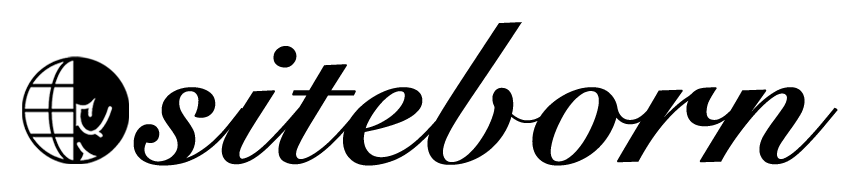In this section, you’ll learn how to create new pages and what are the differences between pages and blog posts.
Pages VS Posts
WordPress posts have an official publication date and are displayed by date on your site’s blog page. Posts are mostly used for articles.
Pages do not have a publish date and are meant for static, timeless content.
Two common examples of content that should be a page are your site’s “Contact” or “About” pages.
Create Pages
To create new pages in WordPress we will need to navigate to the Pages tab.
On this page, you will have a list of all the pages you already have on your website. Most likely, you already have two pages was automatically created for you when you installed WordPress. The two pages are sample page and privacy policy.
To create a new page, click on the Add New button at the top.
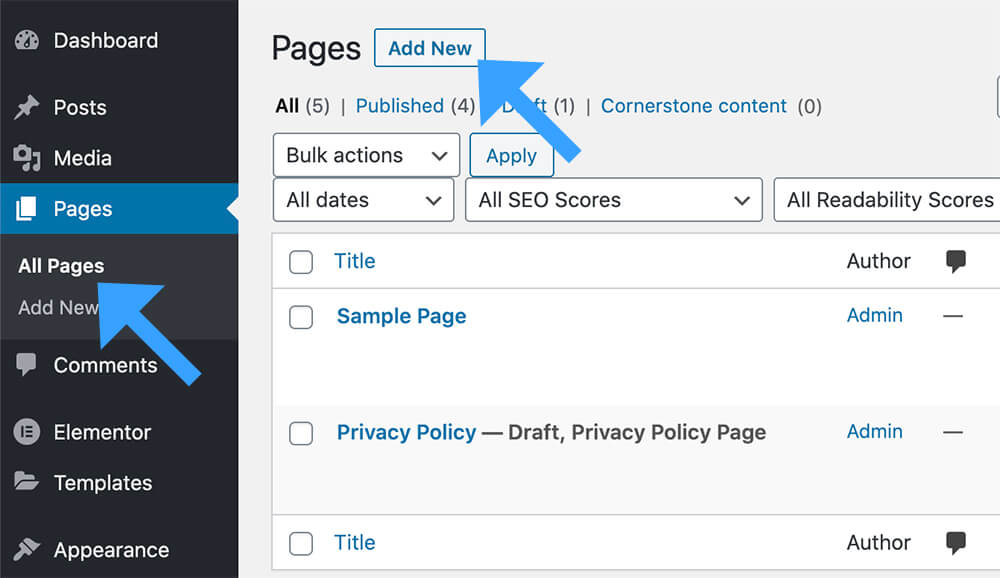
In the edit screen, you’ll see three different parts.
- The top bar.
- The content area.
- The document sidebar.
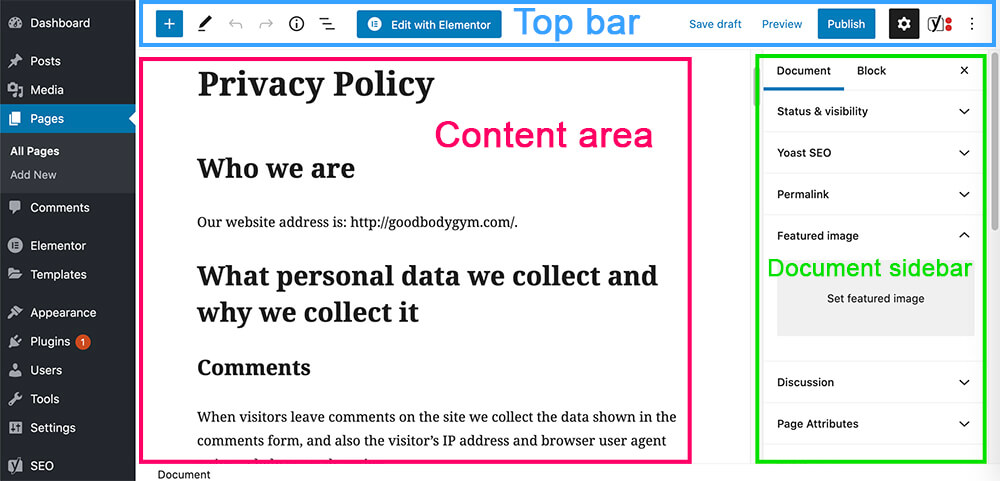
From the top bar, you can add different Gutenberg blocks to your content area. In most cases, we will edit the content of our page with the Elementor page builder plugin so we will talk about the Gutenberg blocks later on in this course.
In the content area, you can give your page a title and add your text and images.
From the right sidebar, you can edit and change the document settings, change the permalink of the specific page, assign a featured image, and allow or disallow comments.
For now, all I want you to do is to give your new page a title like Home, because that will be your home page.
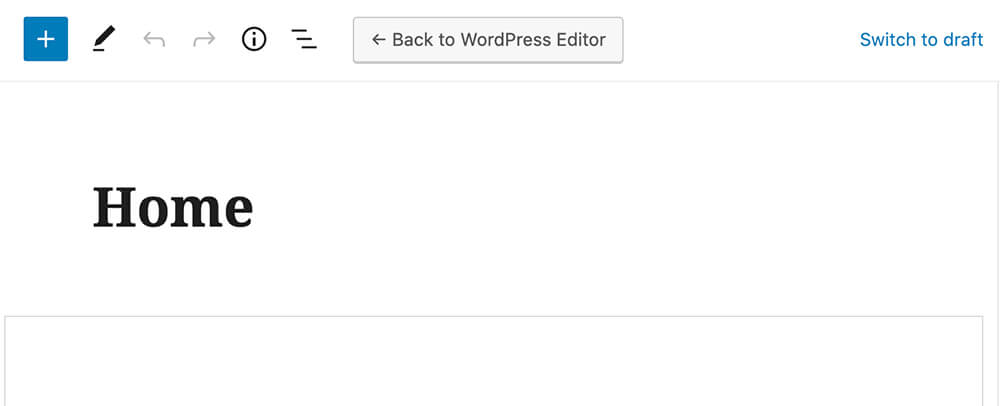
After you done, click on the Publish button at the top right corner.
Now, navigate back to the Pages screen and you will see your new Home page in the pages’ list.
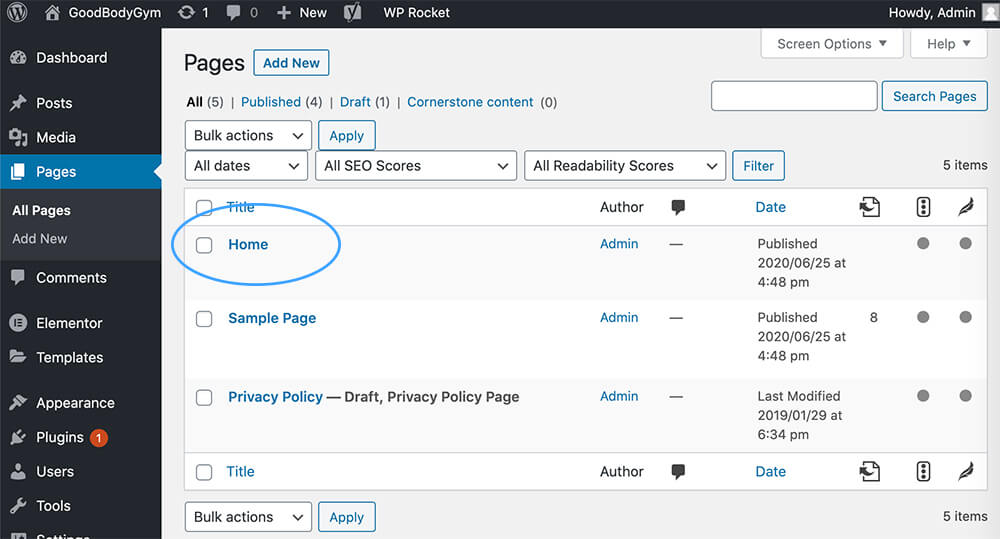
Great, now I would like you to repeat this process a few more times and create the following pages:
- About Us
- Contact Us
- Blog
After you created all the pages above, visit your Pages list again and make sure they are all there.
Define the Homepage and the blog page
The default home page of your website will display your latest posts.
If you would like to display a static home page instead we will need to tell WordPress to display the Home page we created as the homepage and the Blog page as our posts archive page.
To do that, navigate to Setting -> Reading and change the Homepage to Home and the Posts page to Blog.
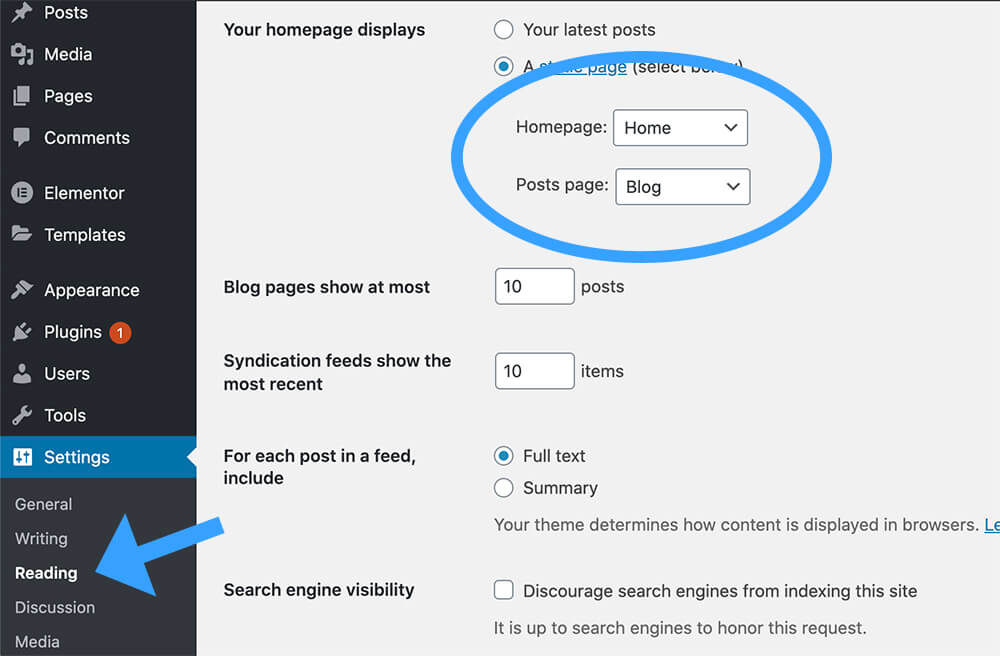
After you saved the changes, visit the homepage of your website and instead of showing you the Hello World blog post, it will show you an empty page with the title of Home.
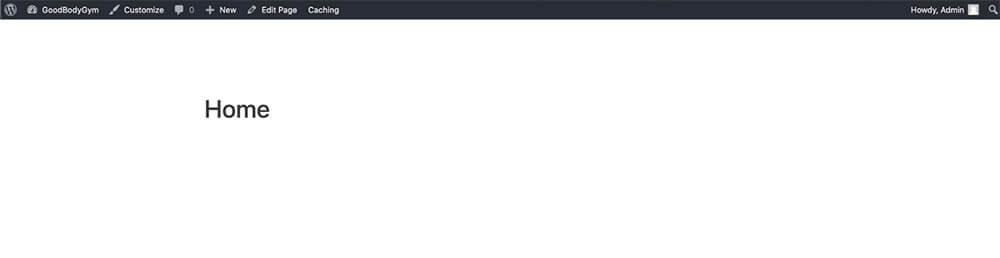
Great job, your website is almost ready to be built, we can now move forward and create our business logo and the menu of the website.
Conclusion
In this tutorial, we have learned what are the differences between pages and blog posts. We also created the relevant pages for our website.
In the next lecture, we will create a new menu with our pages.