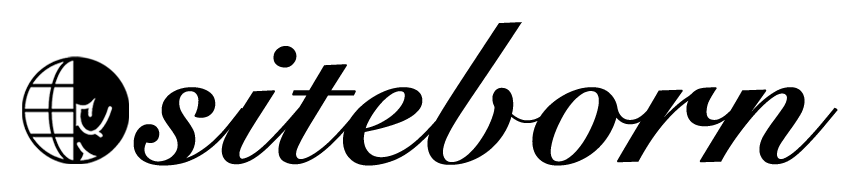In this lesson, you will learn how to register a custom domain name and assign it to any of your funnels.
Register a Domain Name
To register a custom domain name, navigate to Account Settings and into the Domains tab.
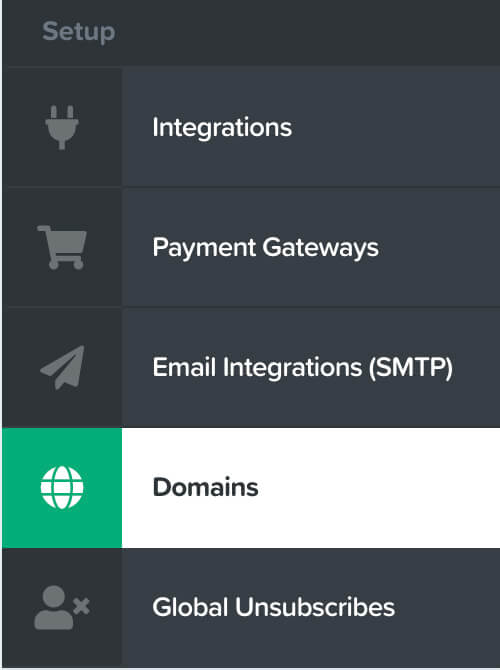
On this screen, choose the Choose a domain option.
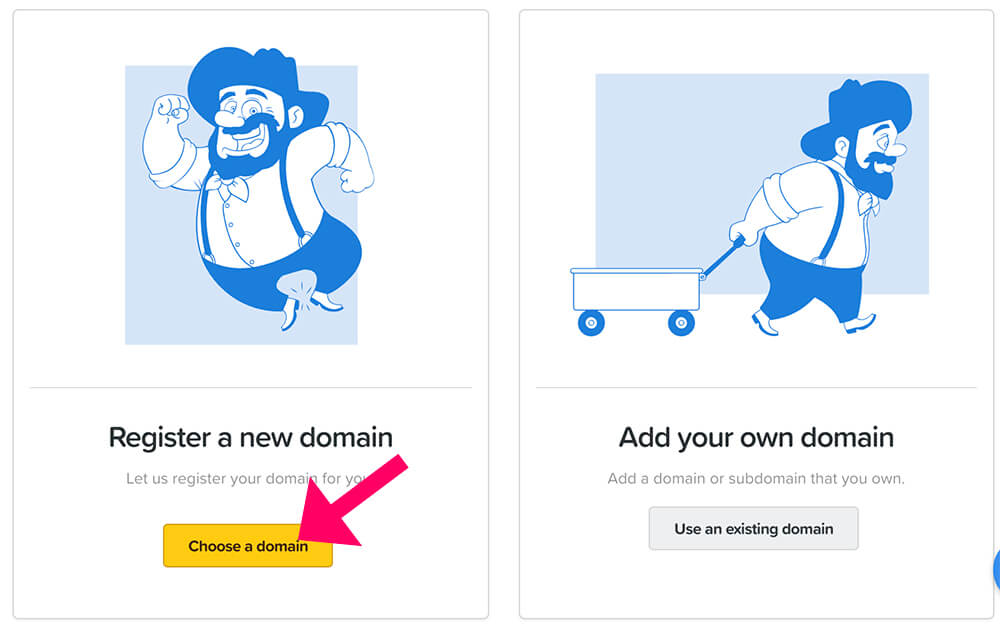
On the next screen, search for your desired domain name, if it’s available, click on the price tag on the right. Otherwise, look for a different domain name until you find an available one.
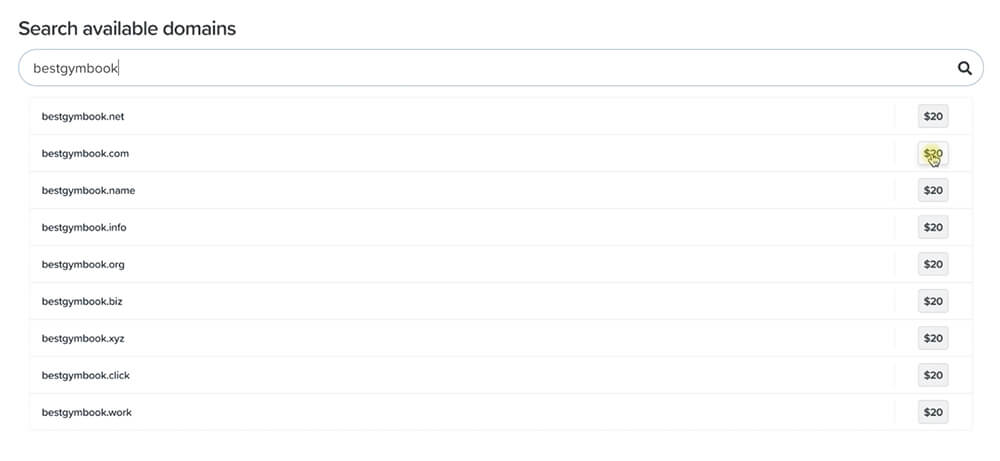
After purchasing the custom domain, it will take about 4 hours for Clickfunnel to propagate the domain before you’ll be able to use it.
Just come back later on to the screen of the domain, and wait for your new domain to appear in the domain’s list.
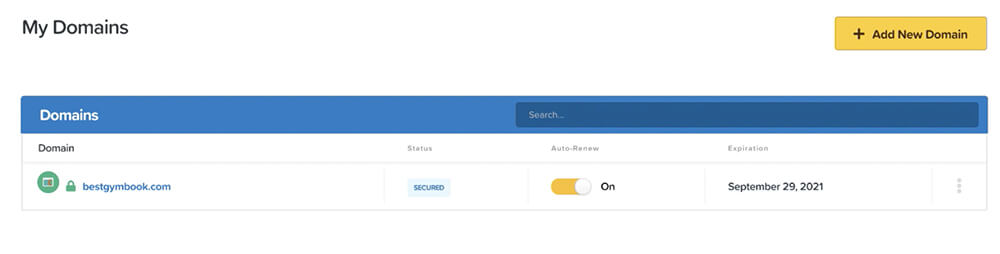
Assign a Custom Domain Name to a Funnel
After we registered a custom domain name, it’s a good time to use it and assign it to one of our funnels. After all, that is the reason why we purchased it.
Navigate to your desired funnel’s dashboard and into the Settings tab.
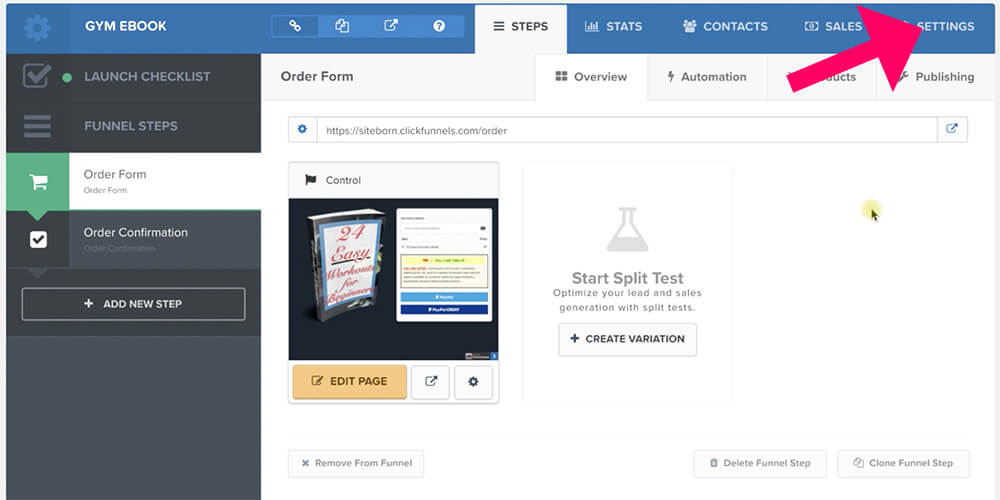
Under the Domain option, change it from the blank option (default Clickfunnels subdomain) to the custom domain name that we bought earlier.
Make sure to also change the Path from random letters and numbers to something clear and descriptive, like an eBook or payment-form.
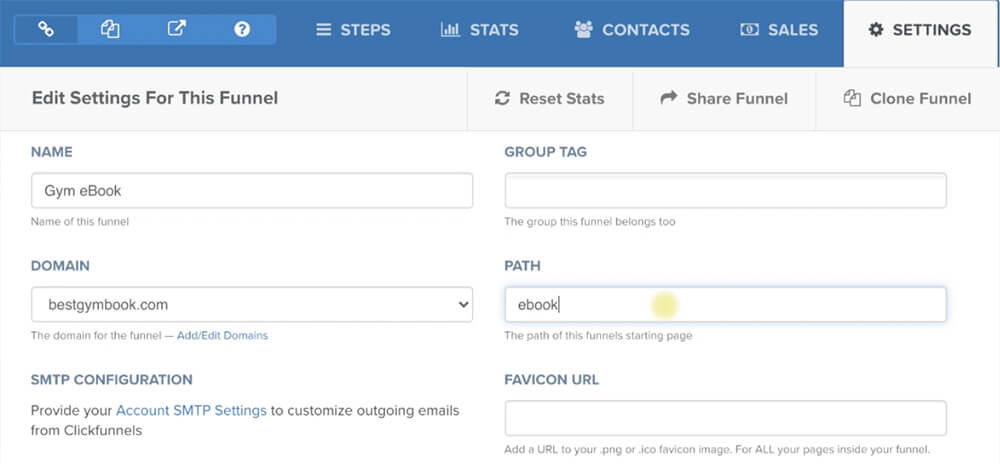
When done, scroll to the bottom of the page and click on the Save Changes button.
Great job, the URL of all this specific funnel’s steps will reflect the custom domain name.
To access the first step of the funnel, navigate to the custom domain name along with the custom path you created a second ago, it should look something like this:
example.com/lead-capture
If set up correctly, the custom URL with the custom path will take you to the first step of your funnel.
However, navigating to your custom domain name without the custom path will take you to the Clickfunnels website and that must be changed.
To set the first step of the funnel as the homepage of the custom domain name, navigate to Account Settings -> Domains.
Click on the three dots icon to the right of the domain and choose Edit.
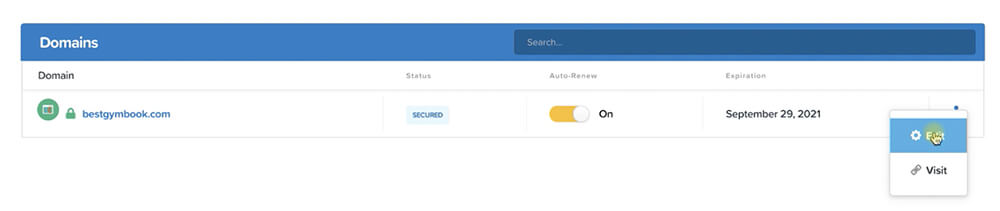
Click on the expand button to the right of the Default Page option and choose the funnel and the step of the funnel that you would like to set as a homepage for this domain name.
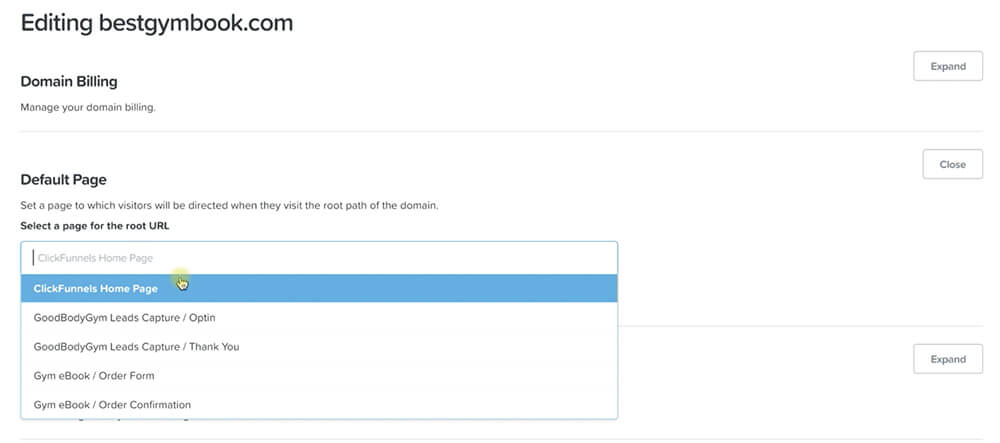
When done, save the changes and revisit your custom domain name (without the path).
Now the custom domain name will display the first step of the funnel and won’t redirect the visitors to the Clickfunnels website.
Conclusion
In this lesson, you learned how to register a custom domain name and how to assign it to your funnels.
In the next lesson, we will sum things up and talk about useful Clickfunnels resources that will help you with your online business.